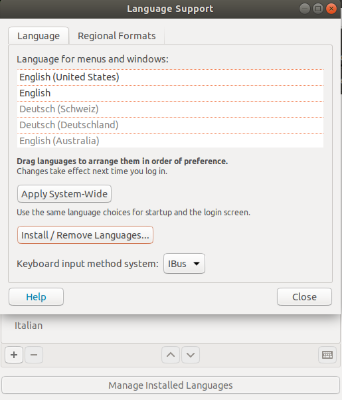Linux User Consoles How-Tos
Paths of the mounts
Since the path's are not in the fstab anymore, one have to know the paths which are:
FLASH Core-FS:
/asap3/flash/gpfs
FLASH-O Core-FS:
/asap3/fs-flash-o/gpfs
pnfs:
/pnfs/desy.de/flash1
How to take screenshots
Shortcuts of the Screenshots:
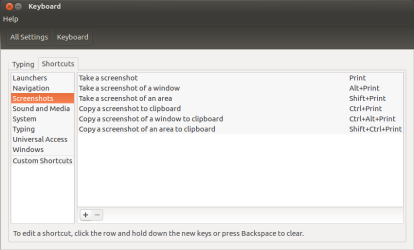
Easy to take screenshots of the full Desktop, only the active window or just an area. In area mode your cursor turns into a crosshair and you have to mark the area you want to take a screen of.
In the above picture i used alt+print, for the following i used shift+print, so you see its just an area:
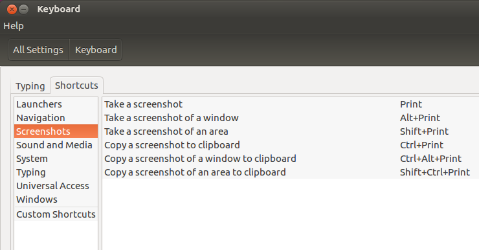
How to change colors in terminal
In the Terminal click on "Edit" → "Preferences". A new window opens and there you click on the tab "Profiles". After this click on "Edit" to change the used profile:
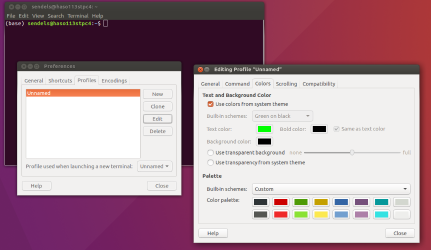
In the tab "Colors" you can change the colors from system themed to your own favorite:
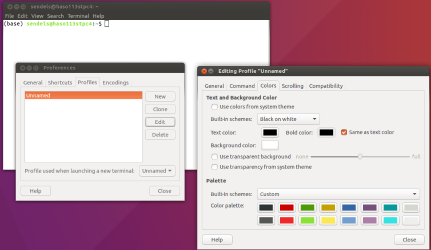
In my case on my computer i use green text and black background with a much more colored stuff
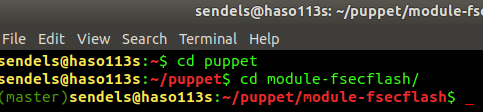
(One can edit some coloring-the-terminal stuff in the .bashrc, too! But this isn't the topic in here )
How to run the Shell as a login shell
In the editing Profile Windows (see picture above) click on the Tab "Command" and check the "Run command as a login shell":
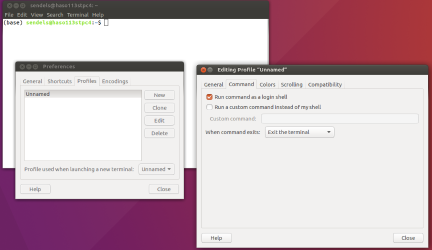
To see if you are running with or without login you can use the command "echo $0":
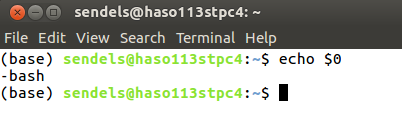
The "-" implicates that it is a login shell. At example you need the login shell to use all your own variables. If you just change user etc. without it, it may happen that - at example - you don't have permissions to geht dconf work because of some variables still got owned by the previous user.
How to change the language
Under "Manage Installed Languages" one can install Languages: