Linux User Consoles How-Tos
Current Operating System: Ubuntu 24.04 LTS
This guide provides essential how-to instructions for Ubuntu 24.04 LTS users working with the Linux console FSFL.
Access Information
Need login credentials functional accounts or support?
- Email: darya.loktev@desy.de
- In-person support: Come to room 02.015
Shared Desktop Environment
The Desktop will be shared - please use Desktop shared folders for file storage and collaboration.
In case the Gnome graphic user interface is frozen, restart the X server by pressing the following 4 keys simultaneously: Ctr, Alt, SysReq, K. or Wndows taskbar
Application Access Changes
Application access has changed: Applications are no longer accessed via Desktop icons. Instead, applications are now accessed through Dashboard pins.
Look for the Dashboard left (Activities overview) to find and launch your applications.
Paths of the mounts
Since the path's are not in the fstab anymore, one have to know the paths which are:
FLASH Core-FS:
/asap3/flash/gpfs
FLASH-O Core-FS:
/asap3/fs-flash-o/gpfs
pnfs:
/pnfs/desy.de/flash1
How to take screenshots
Ubuntu 24 provides several convenient keyboard shortcuts for capturing screenshots:
Keyboard Shortcuts
| Shortcut | Action |
|---|---|
| FN +PrtScn | Capture entire desktop |
| Alt + PrtScn | Capture active window only |
| Shift + PrtScn | Capture selected area |
| Ctrl + PrtScn | Copy screenshot to clipboard |
How to Use Area Selection
- Press Shift + PrtScn
- Your cursor changes to a crosshair
- Click and drag to select the area you want to capture
- Release to take the screenshot
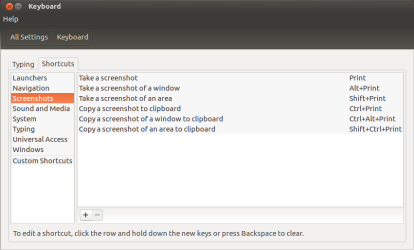
Easy to take screenshots of the full Desktop, only the active window or just an area. In area mode your cursor turns into a crosshair and you have to mark the area you want to take a screen of.
In the above picture i used alt+print, for the following i used shift+print, so you see its just an area:
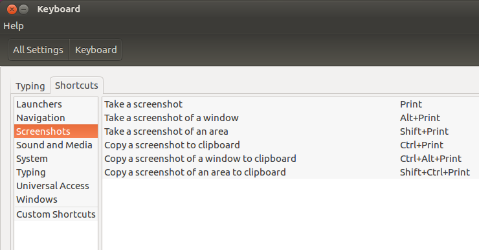
How to change colors in terminal
In the Terminal click on "Edit" → "Preferences". A new window opens and there you click on the tab "Profiles". After this click on "Edit" to change the used profile:
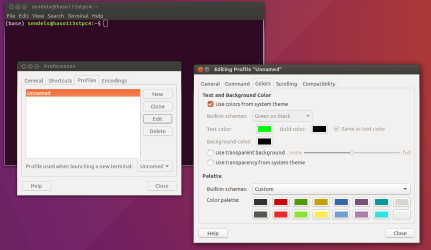
In the tab "Colors" you can change the colors from system themed to your own favorite:
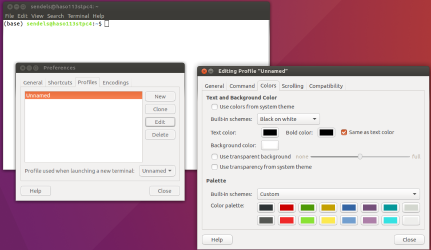
In my case on my computer i use green text and black background with a much more colored stuff
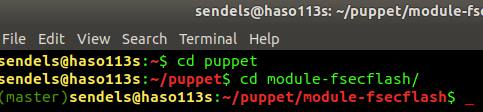
(One can edit some coloring-the-terminal stuff in the .bashrc, too! But this isn't the topic in here )
How to run the Shell as a login shell
In the editing Profile Windows (see picture above) click on the Tab "Command" and check the "Run command as a login shell":
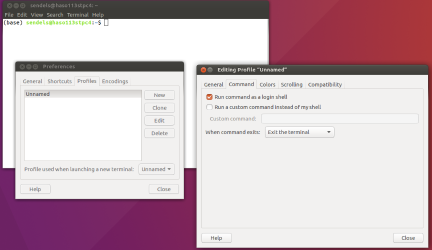
To see if you are running with or without login you can use the command "echo $0":
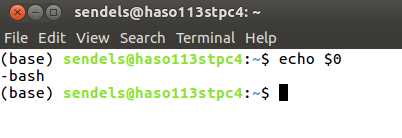
The "-" implicates that it is a login shell. At example you need the login shell to use all your own variables. If you just change user etc. without it, it may happen that - at example - you don't have permissions to geht dconf work because of some variables still got owned by the previous user.
Additional Tips
Terminal Best Practices
- Use Ctrl + C to cancel running commands
- Use Ctrl + Z to suspend processes (resume with fg)
- Use history to view command history
- Use Tab for auto-completion
File System Navigation
- Use pwd to show current directory
- Use ls -la for detailed file listings
- Use cd - to return to previous directory
Getting Help
- Use man <command> for manual pages
- Use <command> --help for quick help
- Use apropos <keyword> to find related commands
JDDD Issues
When starting the application, please check whether another instance is already running so that it does not open multiple windows or panels at the same time, which could cause an Out-Of-Memory error.
If another instance is running, the new one should either close the existing instance safely or terminate the Java process killall jddd or via Task Manager.
To open the Task Manager, press Ctrl + Shift + Esc.
Alternatively, you can press Ctrl + Alt + Delete and select Task Manager from the menu or search in Apps.
From there, you can find the running Java process and end it if necessary.
